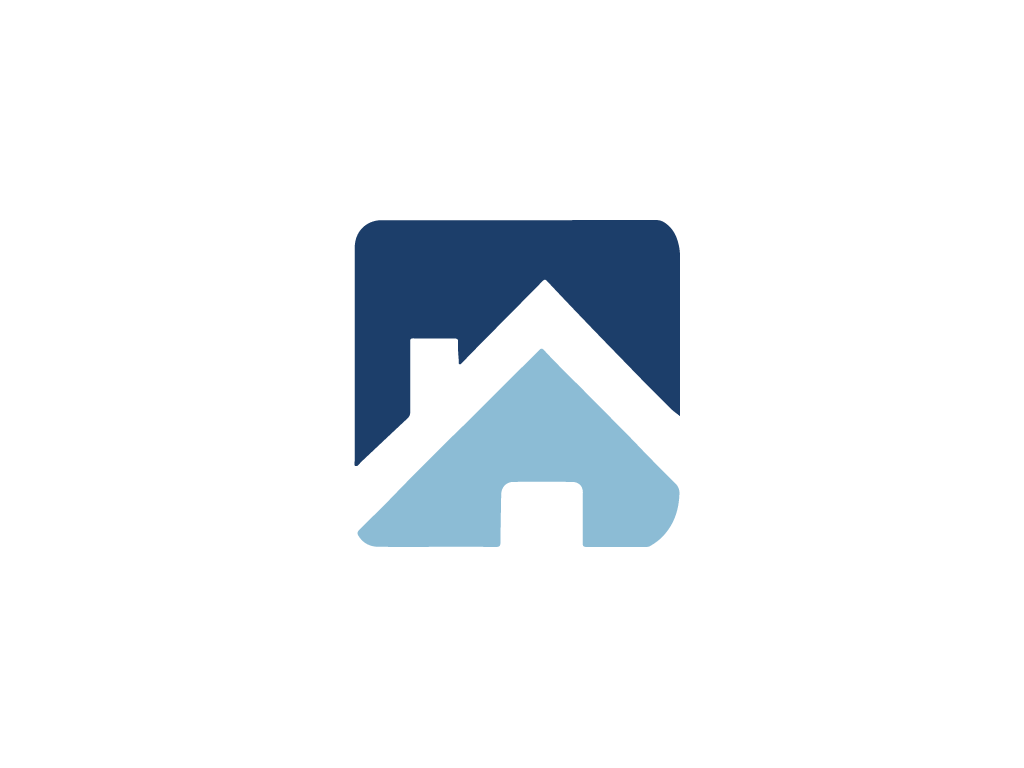Revit - MEP Bim Engineer

1. Introducton to Autodesk Revit Structure
- Understanding the concept of BIM.
- Understanding user interface.
- Understanding navigaton tools.
- Using selecton tools.

2. Startng MEP BIM project
- Linking Architectural models.
- Importng/Linking MEP design CAD drawings.
- Copy/monitor levels, grids.
- Creatng Plan, RCP views.
- Controlling imported CAD fles visibility.
- Using CAD fles as underlays

3. Duct Work
- Duct Optons Bar / Placement Tools.
- Duct justfcaton setngs.
- Draw Duct in a plan view.
- Draw Duct in an Elevaton or Secton View.
- Specify Routng Preferences for Duct
- Connect Duct to an Existng System.
- Working with duct placeholders.
- Work with Duct Controls.
- Flexible Duct (Optons Bar/Placement Tools).
- Draw Flexible Duct Segments.
- Connect Flexible Duct to an Existng Duct System .
- Use the Flexible Duct Controls.
- Convert Rigid Duct to Flex Duct .
- Place Air Terminals .
- Adding Caps to open ducts.
- Place Mechanical Equipment.
- Placing duct Fitngs to an existng duct system.
- Work with Duct Fitng Controls.
- Place Duct Accessories.
- Placing Valves and Fitngs in Secton or Elevatons.
- Duct Sizes Dialog.
- Create Supply, Return, and Exhaust Duct Systems.
- Generatng duct layout solutons.
- Generaton of duct layout setngs.
- Finalizing a complete BIM HVAC model using a CAD underlay.

4. Piping Systems
- Pipe (Bar Setngs/Placement Tools).
- Justfcaton Setngs.
- Drawing Pipes In Plan Views.
- Draw (Horizontal/Vertcal/Sloped) Pipe.
- Drawing pipe In (an elevaton view/a secton view).
- Draw Pipe Using the Context Menu.
- Draw Parallel Pipes.
- Specify Routng Preferences for Pipe.
- Specify Rise Drop Symbols for a Piping System.
- Work with Pipe Controls.
- Convert Placeholder Pipe to 2-Line Pipe.
- Flex Pipe (Bar Setngs/Placement Tools).
- Draw Flex Pipe.
- Draw Flex Pipe Using the Context Menu.
- Flex Pipe Controls.
- Change Flex Pipe Routng.
- Remove a Vertex from a Flex Pipe
- Adding pipe fanges manually/automatcally.
- Add a Cap.
- Place Mechanical Equipment.
- Place Pipe Accessories.
- About Placing Valves and Fitngs in Secton or Ele- vaton Views.

5. Electrical Systems
- (Draw/Modify) Cable Tray.
- Upgrading Fitngs for Cable Tray.
- Cable Tray (Bar Setngs - Placement Optons).
- Justfcaton Setngs for Cable Tray.
- Add Cable Tray Fitngs to an existng cable tray.
- (Add /Modify /Delete ) Cable Tray Sizes.
- (Draw/Modify) a Conduit Run.
- Split (Conduit/Cable Tray).
- Upgrading ftngs for conduits.
- Draw Parallel Conduits.
- Conduit (Bar Setngs - Placement Optons).
- Justfcaton Setngs for Conduit.
- Add conduit ftngs to an existng conduit layout.
- About conduit standards and sizes.
- (Add/Modify/Delete) a Conduit Size.
- (Add/Delete) a conduit standard.
- Placing (wall - foor - ceiling - ….) based lightng fx- tures.
- Placing Lightng Switches.
- Creatng and modifying Switch systems.
- Pacing (wall - foor - ….) electrical sockets.
- Draw electrical wires.

6. Electrical Systems
- (Creatng Wiring plans.
- Placing fre alarm devices (hosted - non hosted)
- Placing (Data - Telephone) devices (hosted - nonhosted)
- Placing Security devices (hosted - non hosted)
- Placing other Light current systems
- Creatng Light current systems.